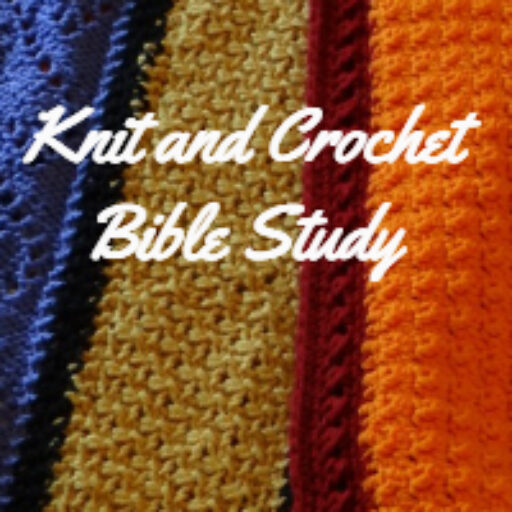Saving FREE Patterns From the Internet
The internet offers many creative ideas for knit, crochet, sewing, beading, etc. Here is how I save these patterns to my computer.
First I created a Digital Pattern File in WORD to access. Here is how I created mine:
- Set the margins to .5 all the way around. This is my preference, I then place printed patterns in a plastic sheet protector.
- Create a footer. To be sure I add the footer I create one I will overwrite with the words reminding me to add the website where the pattern was found and I also set my preferred pagination Page # of #
- Create an insert point for the document. I made a reference which I will overwrite when I paste the new information.
- Save the file as a template or another document.
Now to begin the process and use this template.
- Open the online printable version of the pattern.
- With your mouse, highlight the entire pattern. This can be done 2 ways: 1. Click CONTROL plus the A key at the same time OR
2. Place the mouse at the beginning at the pattern and holding down the Left Mouse Button move to the end of the pattern. Release the mouse button, click CONTROL plus the A key at the same time.
Click CONTROL plus the C key at the same time. This copies the highlighted information to the computers clipboard. - Open the Digital Pattern Template.
- Find the insertion point at the beginning of the document and press CTRL and V at the same time. This will paste the information from your clipboard to the document.
- Go back to the document and highlight (CTRL+A) and copy (CTRL+C) the webpage.
- Return to the document. Select insert†and footer and edit footer.
Highlight the note to insert the web info and paste (CTRL+V) the webpage address. If necessary, space to move the page numbering over. - Close the footer.
- Look over your pattern. Did any pictures not paste that were on the page? Go back to the webpage, right click on the picture, select copy, return to document, find the position and paste. You may set the location and text wrapping my clicking on the picture and utilizing the picture format feature. I like to use right top align with text. This then allows me to move the picture down a little if desired.
- Look over the pattern. Add/remove line spacing or change text size as desired. I do this to cut down the number of pages to the best possible. Example 1: if only 3 lines extend onto page 3, I will try to cut blank lines to make it 2 pages. Example 2: if direction for a row are split on two pages I will adjust so they are one page by adding or deleting blank lines. This allows me to read an entire row without page flipping.
- When complete, save the file as you desire. I have the PDF add-in for Word 2007 so I save my completed file as PDF.
NOTE: PLEASE HONOR COPYRIGHT ON ALL PATTERNS. BE SURE TO INCLUDE THIS INFORMATION ON YOUR PATTERN.